- Sign onto your gmail account and click on the Calendar link on the top left corner
2) How to create an event
- On the upper left corner, click "Create Event"
- Insert information about your event
- Click Save
- It will pop up in your calendar
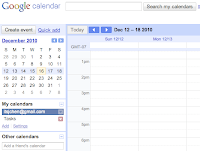
3) How to delete an event
- Place mouse onto your event
- Click on the darker colored portion
- At the top, you will see "Save" "Cancel" "Delete"
- click "Delete" and it will be gone
- if your friends are invited to the event, they will receive a notification that the event has been deleted
4) How to invite people to events
- Open your event page
- Click "Add Guests"
- You can send an email invitation by clicking "email guests"
- click "save"
5) How to share a calendar
- On calendar homepage, click on the arrow left to the calendar, and select "Share this Calendar"
- Enter email addresses
- Set "Permission Settings"
- you can give people rights to manage and make changes
- or just view
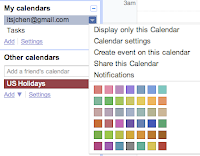
6) How to accept invitation to share calendar
- You will receive an email.
- Click on link.
- Display the calendar only, and you can see that specific calendar
- You can also see that calendar event on top of your events in a different colors. This way, you are able to schedule events that will not conflict.
Easy as one, two, three. So, who wants to share a calendar with me? :)



No comments:
Post a Comment